How to Hard Reset Your Stylo Inkosi Pro Smartphone – Easy Step-by-Step Guide
If your Stylo Inkosi Pro giving you issues like lagging, or being locked out? Performing the hard reset can help you restore your phone to its factory settings. This instructions will guide you exactly how to do it in a simple and easy way.
What is a Hard Reset, You Ask Yourself?
A hard reset wipes your phone completely and restores it to factory settings. This means:
✅ It removes all personal data (photos, videos, contacts, messages, apps, and saved accounts).
✅ It fixes software problems like lagging, crashing, or freezing.
✅ It removes forgotten passwords and screen locks (but not your Google account).
⚠️ Important: If possible, back up your important files before resetting, as everything on the phone will be deleted permanently.
Step-by-Step Guide to Hard Reset Your Stylo Inkosi Pro
Step 1: Switch Off Your Phone
- Press and hold the Power button until the power menu appears.
- Tap Power Off and wait for the phone to switch off completely.
Step 2: Enter Recovery Mode
- Now Press and hold the Volume Down button and Power button button at the same time.
- When the Stylo start to boot , release the power buttons only.
- The Android Recovery Menu should appear. Then release the volume down button.
(If nothing happens, repeat the steps and try again.)
Step 3: Wipe Data & Factory Reset
- Use the Volume Down button to scroll to “Wipe data/factory reset.”
- Press the Power button to select it.
Step 4: Confirm the Reset
- On the next screen, use Volume Down to highlight “Yes” (or “Delete all user data”).
- Press the Power button to confirm.
(The phone will now erase everything and reset to factory settings.)
Step 5: Restart Your Phone
- Once the reset is done, the Recovery Menu will appear again.
- The option “Reboot system now” should be selected.
- Now Press the Power button to restart your Stylo Inoksi Pro.
What Is Going To Happen After the Reset?
- Your phone will restart as if it’s brand new.
- You will need to set it up from scratch, including Wi-Fi, Google account, and personal preferences.
- If your phone was linked to a Google account, you will be asked to enter the same account after the reset (Factory Reset Protection - FRP).
FAQs & Troubleshooting
1. My phone is stuck on the logo after resetting. Now What should I do?
- Press and holding the Power button for 10-15 seconds to force the phone to restart.
- If the issue persists, repeat the hard reset process.
2. I forgot my Google account after resetting. How do I bypass FRP?
- If FRP (Factory Reset Protection) is active, you must enter the previous Google account linked to the device.
- If you don’t remember it, try recovering it via Google Account Recovery.
3. My phone doesn’t enter recovery mode. What can I do?
- Make sure your phone is completely off before pressing the buttons.
- Try holding the buttons for longer (at least 10 seconds).
Final Thoughts
A hard reset can fix software problems, remove forgotten passwords, and improve performance, but remember that it deletes everything on your phone. Always back up your data if possible.
💬 Still need help? Drop your questions in the comments!











.png)
.png)
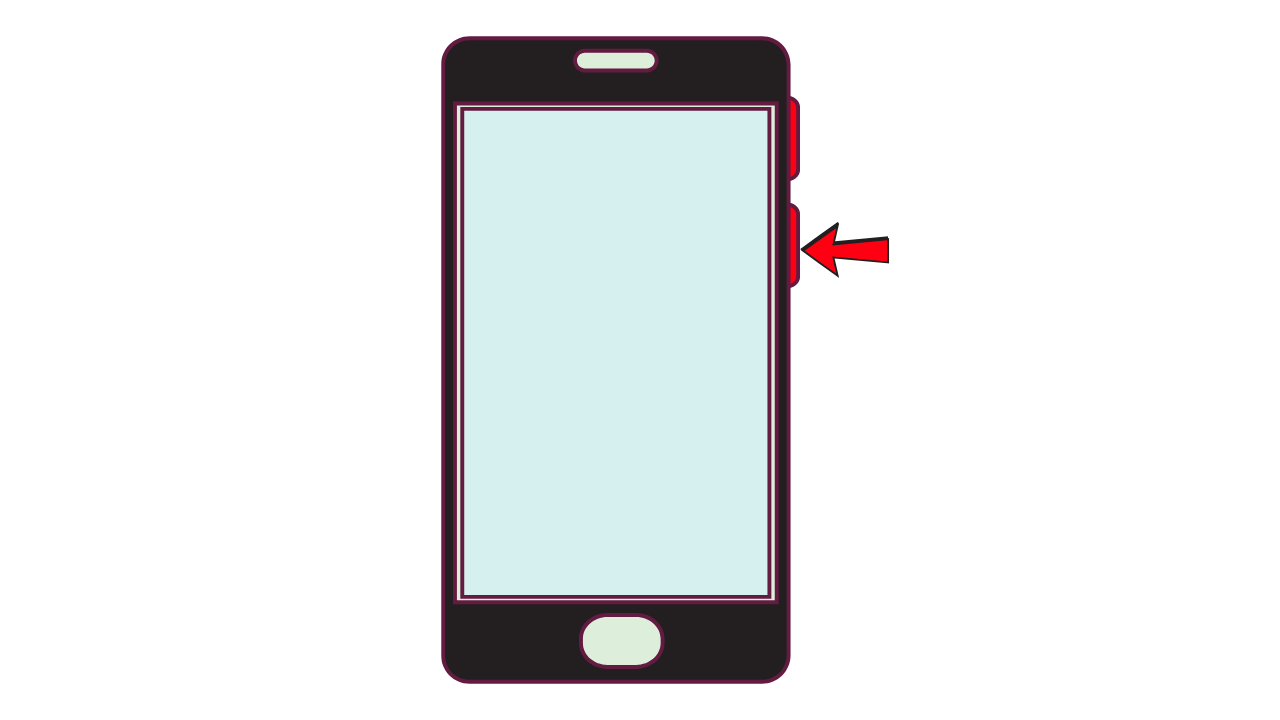




.png)

